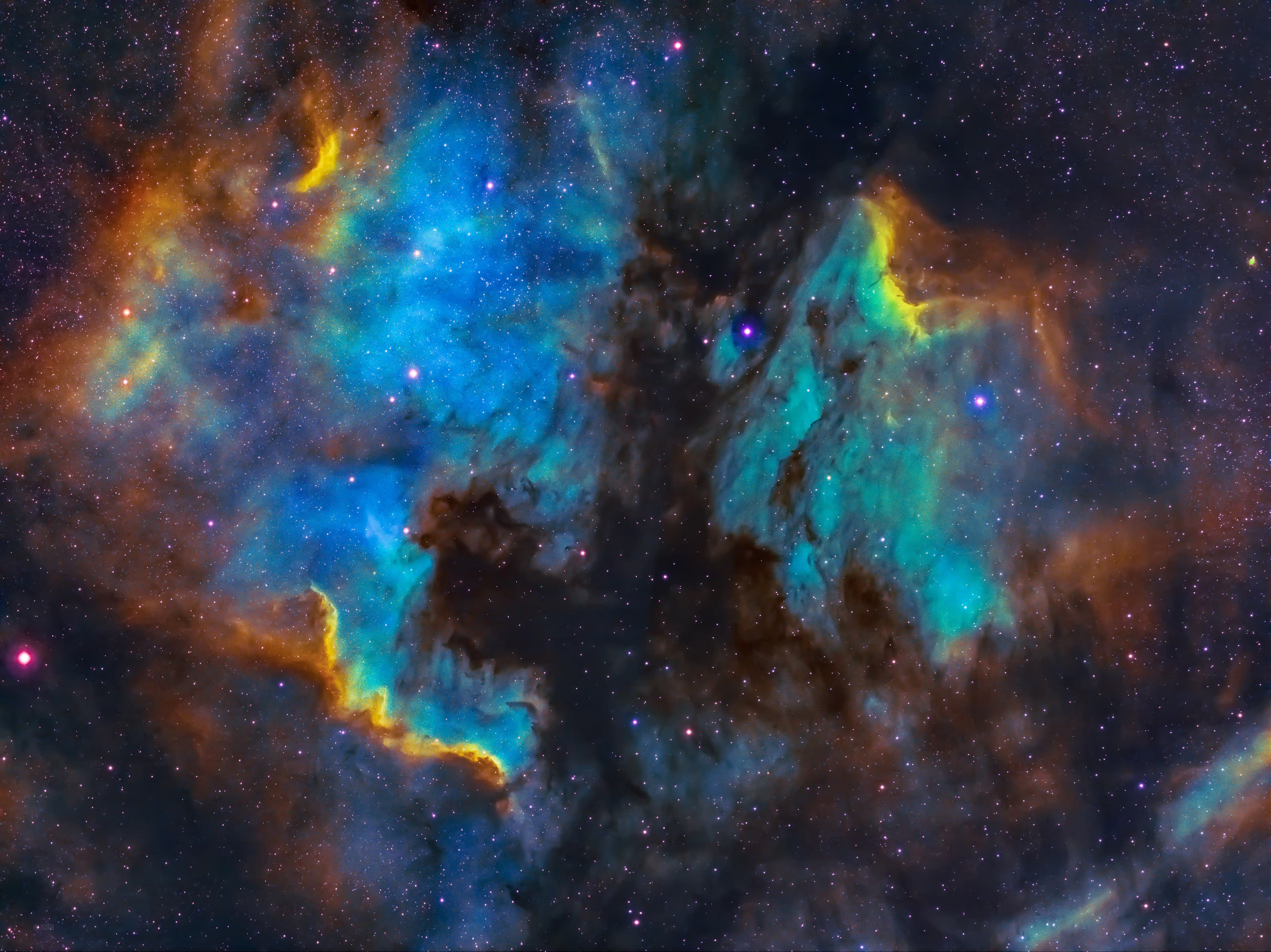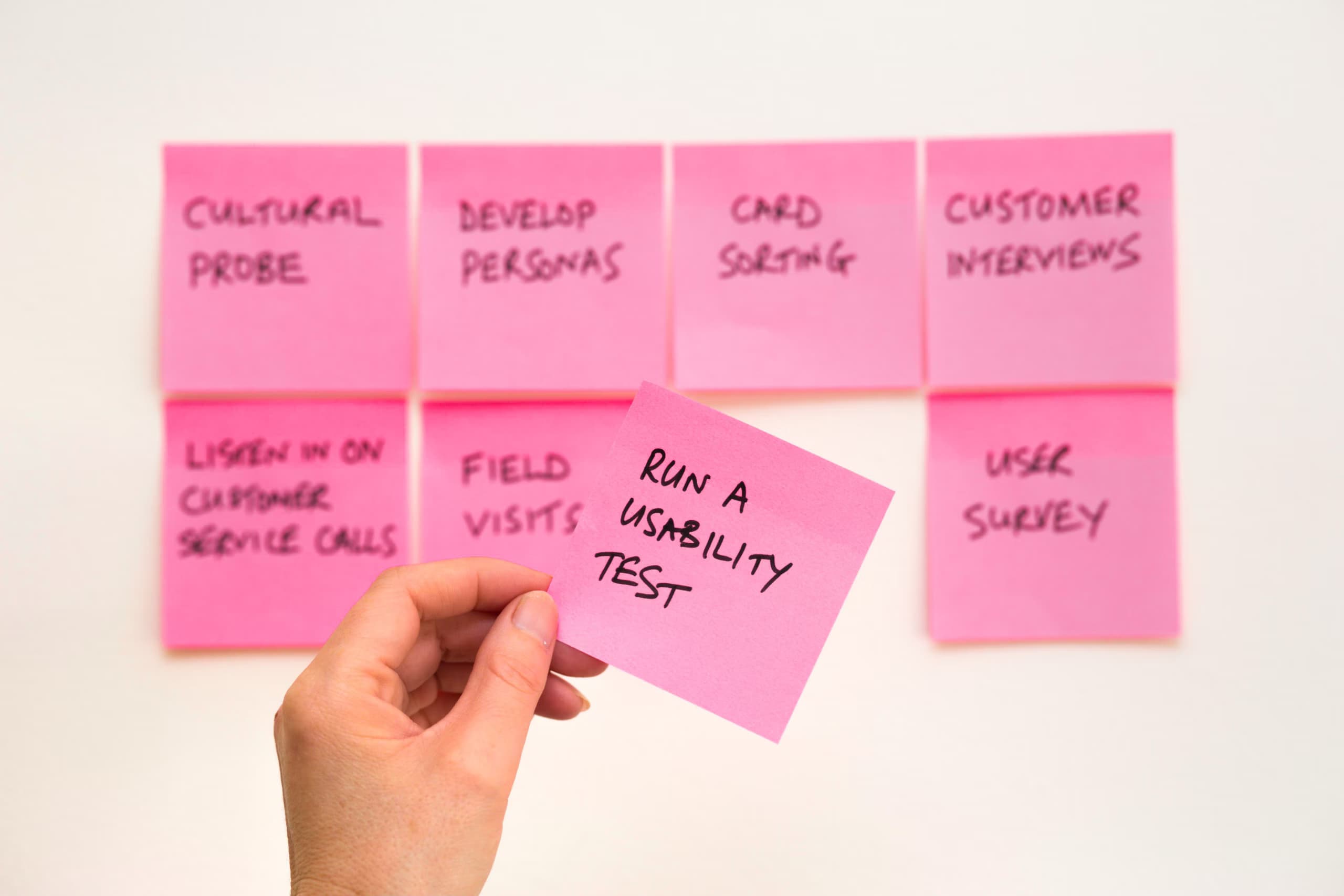Exploring Framer: A Non-Coder's Journey into Website Building

This blog post, I share my personal experience using Framer a software-as-a-service (SaaS) website builder designed for users with little to no coding experience. If you're interested in building a website without writing code, my journey with Framer might help you decide whether this tool is right for you.
How I Learned About Framer
At my workplace, we have monthly Guild Meetings to discuss new technologies, software releases, and useful tools. During our last meeting, a colleague introduced us to Framer. I was already planning to redesign my website/blog with a focus on design, so I was intrigued by Framer's capabilities and decided to explore it further.
Getting Started with Framer
To use Framer, you need to create an account on framer.com. The signup process is straightforward, with single sign-on (SSO) functionality for various providers. Once you've created an account, you'll land in a section called "Projects." If you're not there automatically, you can navigate to it.
In this section, you can create a new project, which will open a workspace with a range of page elements and other design features on the left side of the screen. You can start by adding a landing page to describe your SaaS product or add different blog pages to kick off your writing journey as I have done.
What If You Need Inspiration?
If you're not ready to design from scratch, Framer offers a selection of community-built templates, some free and some paid. You can find these templates here. To use a template, simply click on one you like, then click the "Use for Free" button to create a new project. If you're unsure about a template, there's a preview link to help you decide.
Creating a Blog with Framer
Creating a blog with Framer is straightforward. You can choose a blog-focused template, use predefined blog elements, or create custom assets to showcase your content. By combining different elements into a page, you can quickly create a functional blog.
To populate your blog with content, Framer offers a content management system (CMS), which requires a subscription. The basic plan includes one CMS collection. More details about the pricing structure are in the next section.
Framer's Pricing Structure
Framer's pricing structure is generally reasonable, but some features require additional "add-on" purchases. The basic plan offers a single CMS collection, which is enough to get started. However, if you need more advanced features, you'll need to upgrade or purchase add-ons. For example, the "Pro Locale" add-on allows for multilingual content, but it has a 5,000-word translation limit. This limit can be reached quickly if you're working with multiple languages or extensive blog content.
One drawback is that Framer doesn't allow users to export website code or CMS collections. This limitation might feel restrictive, as it makes it difficult to leave the platform without starting over elsewhere.
Conclusion
Overall, I find Framer to be a useful tool for creating websites without coding. It's accessible for non-developers and can save developers time on setup and configuration. However, the platform's limitations, like locking users in by not allowing exports and hiding certain features behind add-ons create a less user-friendly experience. If Framer addressed these issues, I believe it could become a top-notch product. For now, these limitations slightly dampen what is otherwise a solid website-building tool.
If you've used Framer, I'd love to hear about your experience. Connect with me on LinkedIn and let me know what you think!